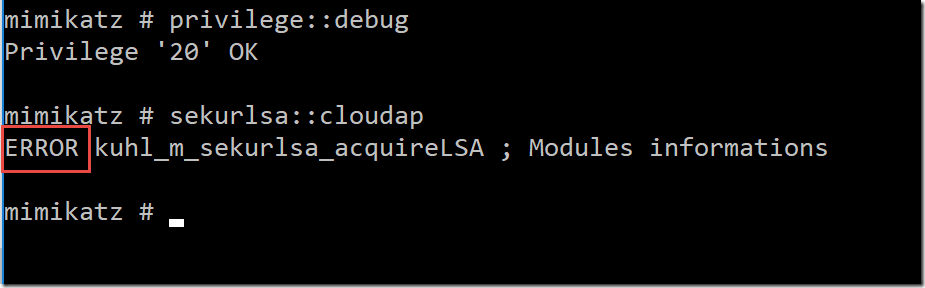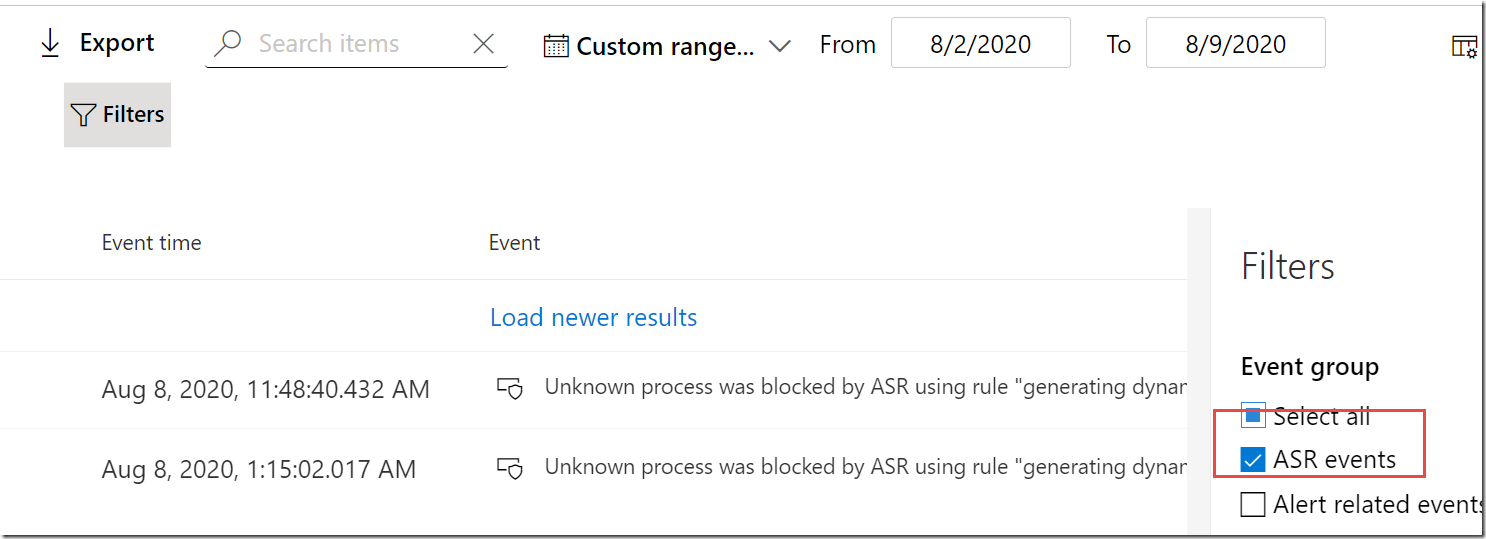[Update: 10/7/2021] Microsoft released to public preview a unified installer so that Windows Server 2012 R2 and 2016 now have a single installer for both AV and EDR. The prerequisite is to deploy MS KB5005292 first.
Read the announcement here: https://aka.ms/MDE4DLServer
Microsoft Defender for Endpoint (MDE) supports four versions of Windows Server: 2008 R2, 2012 R2, 2016, and 2019*
Windows Server 2016 was the first version of Windows to feature native antivirus protection “for free”. It was then called Windows Defender AV and is now called Microsoft Defender AV. This is not to be confused with what was then called Advanced Threat Protection (WDATP or MDATP), and what was recently renamed Microsoft Defender for Endpoint. Back then the ATP added Endpoint Detection and Response (EDR) on top of the AV/EPP. And it was originally available through a separate “Azure Security Center” (ASC) subscription for approximately $15/server/month. However in 2020, Microsoft began to sell EDR for servers for $4.99/server/month (I believe the minimum QTY is 50 servers, contact a MSFT CSP or License Reseller for an exact quote). Note: At the Ignite 2020 conference, Microsoft rebranded parts of Azure Security Center to “Azure Defender” (reference).
But what if you needed a antivirus for earlier versions of server operating systems such as 2012 R2 or 2008 R2? Back then your option was System Center Endpoint Protection (SCEP), or if it is hosted in Azure you can deploy the free “Microsoft Antimalware for Azure” (MAA) which is the same antimalware platform that SCEP uses. The SCEP AV client is managed with Group Policy or SCCM. See Yong Rhee’s blog here for more details on down-level client management (I included some details from his blog in the management section below).
There are three unique deployment scenarios for protecting Windows Server Operating Systems:
| Server |
SCEP or MAA |
MMA |
MDAV |
| 2008 R2 |
Yes |
Yes |
(N/A) |
| 2012 R2 |
Yes |
Yes |
(N/A) |
| 2016 |
No |
Yes |
Natively Installed |
| 2019 |
No |
No |
Natively Installed |
Scenario 1) Windows Server 2008 R2 and 2012 R2.
Separate deployment of SCEP (or MAA) (to get AV and EPP), and then the Microsoft Management Agent (MMA) to get EDR from the Microsoft Defender for Endpoint management console (securitycenter.windows.com).
System Center Endpoint Protection (SCEP) can either be distributed using GPO, System Center Configuration Manager (SCCM), or any software distribution tool of choice. SCCM is not a requirement to use SCEP but you must have access to the Endpoint Protection client installation package, scepinstall.exe. Find this package in the Client folder of the Configuration Manager installation folder on the site server.
Microsoft Defender for Endpoint (formerly known as MDATP) provides the EDR agent (aka MMA, or Microsoft Management Agent) and you would distribute this using SCCM, Group Policy, or your software distribution tool of choice.
The MMA agent has a prerequisite hotfix which should be on your servers if you apply all recommended updates. If you have some older servers that are infrequently patched, be sure to install the prerequisite hotfix (here).
MAA for Azure virtual machines offers a lightweight management option when first deploying to servers, with no central management, so its something to consider perhaps for a DMZ.

Scenario 2) Windows Server 2016
No need to deploy SCEP because Defender AV is natively built-in.
But you must deploy MMA either through Azure Defender or Microsoft Defender for Endpoint management console (securitycenter.windows.com) > Settings > Onboarding.
Scenario 3) Windows Server 2019
No need to deploy SCEP because Defender AV is natively built-in.
No need to deploy MMA, because EDR is natively built-in. Since there is no MMA to deploy, Azure Defender (aka Azure Security Center) does not automatically onboard Windows Server 2019, and therefore it is mandatory at the time of this writing to onboard using the instructions in Microsoft Defender for Endpoint management console (securitycenter.windows.com) > Settings > Onboarding.
Microsoft Defender AV Management Settings
In Windows 10, Windows Server 2016, and Windows Server 2019, use the Group Policy (GPO) :
Computer Configuration –> Administrative Templates –> Windows Components –> Windows Defender Antivirus
This modifies the following registry key: Hkey_Local_Machine > Software > Policies > Microsoft > Windows Defender
However, in Windows Server 2012 R2, Windows 8.1, Windows Server 2012, Windows 8, Windows Server 2008 R2 SP1, Windows 7 SP1, Windows Server 2008 SP2, Windows Vista, you use a non-existent Group Policy (GPO):
Computer Configuration –> Administrative Templates –> Windows Components –> Endpoint Protection
This modifies the following registry key: Hkey_Local_Machine > Software > Policies > Microsoft > Microsoft Antimalware
So how do you get “Endpoint Protection” to show up? For this, see the procedure here: Manage Endpoint Protection using Group Policies – Configuration Manager | Microsoft Docs
Some IT Departments do not run traditional “AV” or “EPP” on their Windows Servers. They have their reasons, but its typically based on a threat model where if a strong firewall is deployed on server to prevent inbound communications, then the theory is that threats shouldn’t wind up on the server. The issue with this is GPO and other software distribution tools – you want some layered option to block threats from getting distributed via alternate means. So I do recommend SCEP for down-level servers.
References
*Server 2019 is also known as Long-Term Service Channel (LTSC). While MDE also supports the Semi-Annual Channel (SAC) versions of Windows Server, it is beyond the scope of this blog article to discuss the pros and cons of SAC (instead refer to Comparison of Windows Server Servicing Channels).

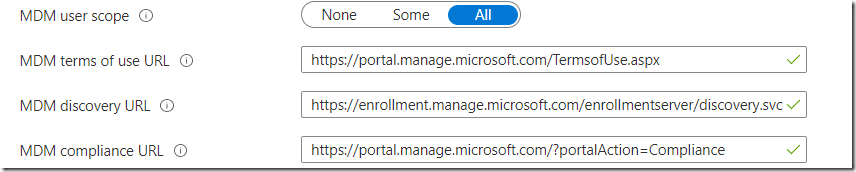




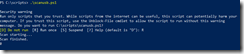


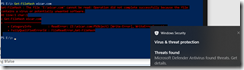

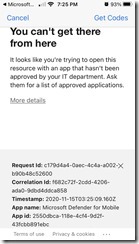
![clip_image001[4] clip_image001[4]](https://tctechnologist.files.wordpress.com/2021/08/80665-clip_image0014_thumb.jpg?w=139&h=244)
![clip_image001[6] clip_image001[6]](https://tctechnologist.files.wordpress.com/2021/08/8160b-clip_image0016_thumb.jpg?w=139&h=244)
![clip_image001[8] clip_image001[8]](https://tctechnologist.files.wordpress.com/2021/08/d53f9-clip_image0018_thumb.jpg?w=139&h=244)